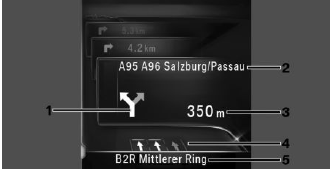BMW 3: Split screen
Concept
Additional information for the navigation can be
displayed in the right part of the split screen.
Switching on/off
1.  Press the button on the
Controller.
Press the button on the
Controller.
2. Move the Controller to the right.
3.  "Split screen".
"Split screen".
4. "Split screen"
Selecting the display
1.  Press the button on the
Controller.
Press the button on the
Controller.
2. Move the Controller to the right.
3.  "Split screen".
"Split screen".
4. Select the desired setting.
Route preview
Concept
If destination guidance is active, the destination
guidance hints can be displayed as list in the split
screen.
General information
In the case of multi-lane roads, lane information
may indicate the recommended lanes.
The current vehicle position can also be displayed
in the lane information
Depending on the country-specific version, the
display may deviate from what is depicted.
Display
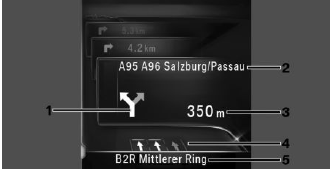
- Turn information
- Upcoming street
- Distance to maneuver
- Lane information
- Current road
READ NEXT:
General information
Navigation data is stored in the vehicle and can
be updated from a USB storage device.
Current navigation data is available from a dealer's
service center or another qualified ser
Concept
Depending on the equipment, Points of Interest
and addresses can be searched for by entering a
sequence of letters or by searching in the navigation
data stored in the vehicle.
All entries ar
SEE MORE:
General information
After one-time pairing, the devices are automatically
recognized and reconnected when
standby state is switched on.
After stored content on the SIM card or the
mobile phone, such as contacts, has been
detected, the data is transmitted to the vehicle
and can be used via iD
The function does not have any separate display or operating elements. The
function is only available
in the HYBRID ECO PRO driving mode. The function cannot be deactivated.
Recuperation is displayed as usual in the instrument cluster below the
drive-ready state indicator
(CHARGE area).
 Press the button on the
Controller.
Press the button on the
Controller. "Split screen".
"Split screen". Press the button on the
Controller.
Press the button on the
Controller. "Split screen".
"Split screen".