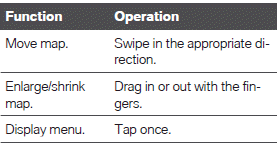BMW 3: Operation via touchscreen
General information
The Control Display is equipped with a touchscreen.
You can tap on menu items and widgets. Touch the screen with your fingers. Do not use any objects.
Opening the main menu
 Tap on the symbol.
Tap on the symbol.
.png)
The main menu is displayed.
Adjusting widgets
The widgets can be adjusted in the main menu.
It is possible to create multiple pages with widgets and switch between pages. The adjustments can only be performed when the vehicle is stationary.
Via iDrive:
1. Select the desired page in the main menu.
Only the currently selected page can be adjusted.
2.  Tap the symbol in the main menu.
Tap the symbol in the main menu.
3. Select the desired adjustment:
- Add new widget:
 Tap symbol
and select
desired widget.
Tap symbol
and select
desired widget.The requested widget will be inserted in the relevant position. A maximum of four widgets can be displayed per page.
- Delete selected widget:
 Tap
symbol.
Tap
symbol. - Add new page: tap "Add page".
- Delete selected page: tap "Delete page".
- Adjust content of the widget: tap center of widget.
4. Tap "Done".
Showing/hiding the display bar
At the top edge of the screen, it is possible to show or hide a display bar with additional functions.
- To show the display bar, pull down the display bar at the top edge of the screen.
- To hide the display bar, pull up the display bar at the top edge of the screen.
Changing between displays
After a menu item is selected, a new display opens.
An arrow indicates that additional displays can be opened.
Swipe to the left.
- Tap arrow.
- The new display opens.
Changing settings
Settings such as brightness can be changed via the touchscreen.
Via iDrive:
1. "CAR".
2. "Settings".
3. "Displays".
4. "Control display".
5. "Brightness at night".
6. To perform the desired setting:
- Slide in the selected field to the right or left, until the desired setting is displayed.
 Tap on the symbol.
Tap on the symbol.
Entering letters and numbers
Input
1.  Tap the symbol on the
touchscreen.
Tap the symbol on the
touchscreen.
A keyboard appears in the Control Display.
2. Enter letters and numbers.
Deleting
 Tapping the symbol: deletes the
letter
or number.
Tapping the symbol: deletes the
letter
or number.
 Tapping and holding the symbol
all
letters: deletes all letters or numbers.
Tapping and holding the symbol
all
letters: deletes all letters or numbers.
Using the map
The navigation map can be moved using the touchscreen.