BMW 3: BMW Touch Command
General information
As an alternative to the touch screen, rear entertainment can also be operated with BMW Touch Command.
For further information, see BMW Touch Command in the Owner's Manual for the vehicle.
Operation via BMW Touch Command
BMW Touch Command can be connected to the left or right screen in the rear.
1. Switch on BMW Touch Command.
2. Select the Entertainment menu in the main menu: "Media".
3. Tap L to operate the left screen in the rear.
Tap R to operate the right screen in the rear.
Operation and softkeys
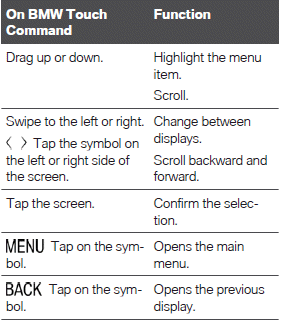
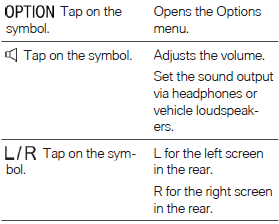
Symbols on the BMW Touch Command
Different symbols are displayed on the BMW Touch Command screen, depending on the selected menu.
The functions which correspond to the symbols shown are performed as described in the Entertainment chapter.
Sound output via headphones and vehicle loudspeakers
General information
In the rear, it is possible to output the sound from a selected entertainment source via headphones or only through the vehicle's speakers.
Safety information
Warning
A high sound output volume can damage your hearing. There is a risk of injury. Do not adjust the volume too high.
Selecting the sound output
.png) "Individual
entertainment"
"Individual
entertainment"
Sound output via headphones..png) "Theater mode"
"Theater mode"
Sound is played back through the vehicle loudspeakers.

